How to Activate a Steam Product Key

If you’ve purchased a Steam game from an outside retailer, you’ll need to activate it using a CD key or code. This key, an alphanumeric code, is typically included in the physical packaging of the game or sent via email by the retailer.
Got your shiny new Steam CD key? Congrats—you’re now the proud owner of a new game! Activating it is quick and easy. Just follow these steps:
-
Download and log in to Steam: If you don’t already have the Steam client, download it here, install it, and set up your account.
-
Navigate to the activation menu: In the top menu, click the Games dropdown and select Activate a Product on Steam...
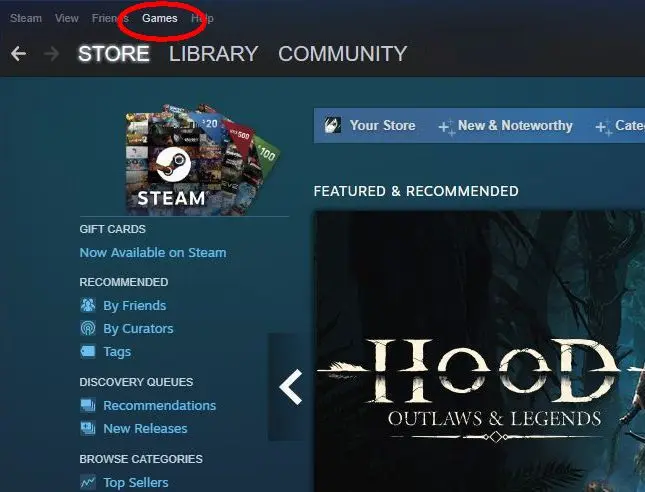
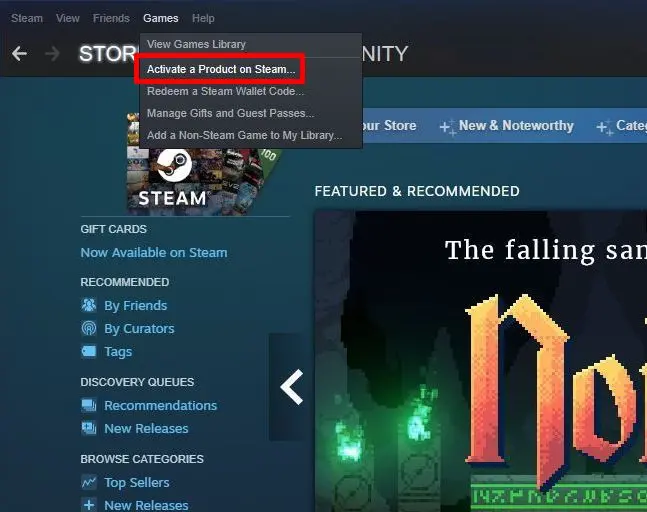
-
Accept the Subscriber Agreement: Read through Steam’s terms and click I Agree to proceed.
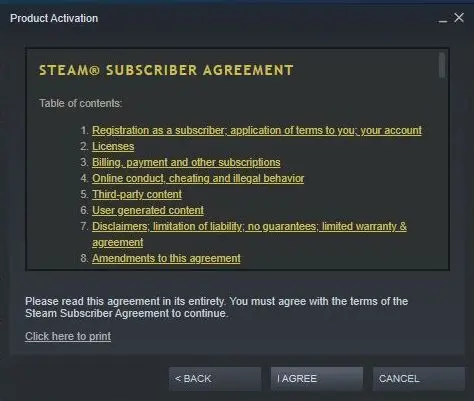
-
Enter your game key: Type in the CD key you received for your game and press Next.
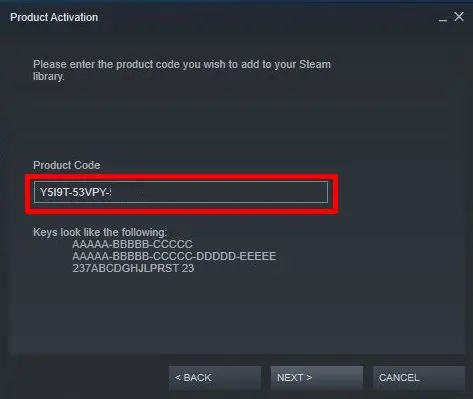
-
Complete activation: You’ll see a confirmation message that your activation was successful. From there, click Install to download the game immediately, or choose Cancel to install it later. Your game will now appear in your Steam Library.
Important Notes After Activation
Once you’ve activated your CD key, your game will be permanently added to your Steam Library. This means you can download and reinstall it as many times as you like on any computer with the Steam client installed. This feature can be a lifesaver if you upgrade your PC or experience a hardware failure.
Need to change where your games are stored? No problem. Head to the Settings menu in your Steam client, click on Downloads, then select Steam Library Folders. From there, you can set new destination folders for future installations.
Troubleshooting Common Errors
If you encounter issues while entering your CD key, here’s what to check:
- Invalid key error: Double-check for typos, especially with characters like “0” and “O.” If the issue persists, the key may not be valid for Steam.
- Duplicate key error: This means the key has already been redeemed and cannot be used again. Contact Steam Support for assistance.
Final Tips
Keep your Steam CD key in a safe place. For games with physical packaging, the key can serve as proof of ownership in case of disputes or technical issues.
With that, your game is ready to go. Happy gaming!
- Most Popular
-
$40.53Elder Scrolls 4 Oblivion RemasteredKinguin
-
$15.73EA FC 25Driffle
-
$37.80Call of Duty Black Ops 6HRKGAME
-
$47.14The Last of Us Part 1 RemakeHRKGAME
-
$47.30Monster Hunter WildsHRKGAME
- New games
-
$5.11Days Gone Broken RoadHRKGAME
-
$50.34Phantom Brave The Lost HeroSteam
-
$30.66Clair Obscur Expedition 33HRKGAME
-
$35.21Amerzone The Explorer's LegacyInstant Gaming
-
$5.96Beholder ConductorEneba
- Available soon
-
$44.33MotoGP 25Kinguin
-
$21.29Stellaris BioGenesisCdkeys.com
-
$16.99PixelshireSteam
-
$22.71Spirit of the North 2Instant Gaming
-
$49.99Revenge of the Savage PlanetGameStop
